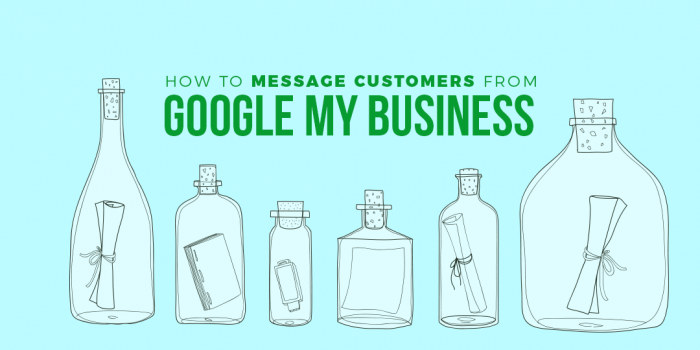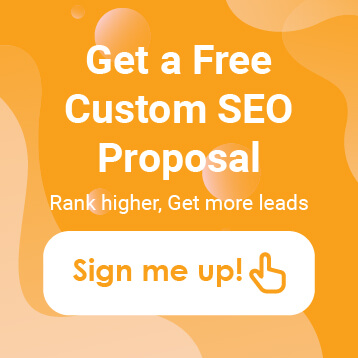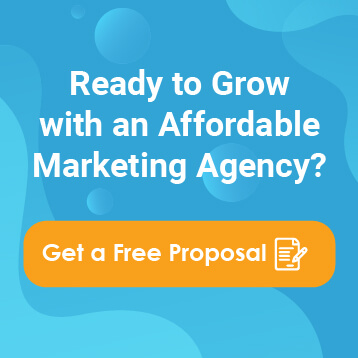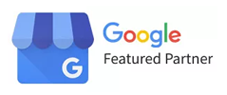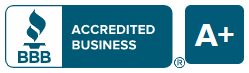More changes to Google My Business appear to be rolling out to a wider audience this week. With the recent expansion of Posts for Google to most businesses with a claimed Google My Business listing, we’re happy to see more of these visibility-increasing options becoming available for local businesses. This latest addition is one that is sure to appeal to local businesses who rely heavily on keeping the phones ringing – or pinging, in this case, depending on your cell phone’s notification settings.
We’re talking about messaging your customers from Google.
Or, more specifically, allowing your would-be customers to message your business directly from your Google local panel in mobile search results.
What is Google My Business Messaging
Messaging allows you to message in real time with customers who find your business while searching on Google. Presumably, your would-be customers will be able to ask questions about your business, request information, or, quite simply, just about anything else you might send via text message.
Who Can Use Google My Business Messaging?
While the feature might not be available to everyone just yet, it most likely will be very soon. We’re starting to see it appear as an option in the Google My Business dashboards of an increasing number of the small businesses we work with. To find out if you’re one of the lucky ones who already has access, just log into your Google My Business dashboard, and look for the “Messaging” section on the left hand side menu. There may also be a box promoting it front and center that says “Message with customers.”
How to Activate Messaging in Google My Business
To activate the feature, you’ll need to verify and confirm a phone number to which you can receive and respond to text messages. Don’t worry, your cell phone number won’t be shared publicly according to Google, and you can opt out of Google Messaging at any time.
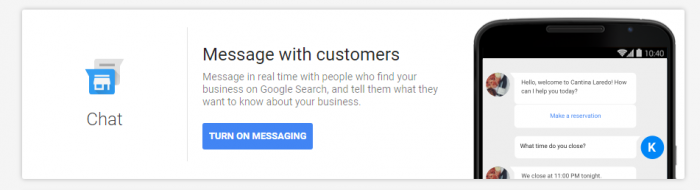
How to Use Google My Business Messaging
Once you’ve activated the feature, you’ll go through a quick setup process, and then it’s on to the fun stuff – chatting with your customers.
Set a Welcome Message
After verifying your number, you’ll be asked to set a welcome message that your customers will see after initiating a conversation with you. You’ll have 120 characters for this message.
Start Chatting
Business owners can respond to messages through their native messaging app on their phone, or through Google’s Allo app.
Response Time Matters
A word of caution. Google will calculate your response time, and it will be displayed publicly, so it’s recommended that you respond as quickly as possible to incoming messages. Much like Facebook’s average response time, this will undoubtedly become a new metric by which customers will evaluate and choose between businesses.
A Few Google My Business Messaging FAQ’s
What About the Insights? We Need Insights.
We agree. Insights are everything. For now, Google will display basic insights for the chat feature such as the number of clicks on the message button, and the number of conversations and actual messages that took place with the customer.
Will Customers Message My Business if I’m Closed?
They could, if you don’t turn the feature off manually. Currently the Chat with Your Customers feature is not linked to your business’ operating hours.
More to Come
As always, we’ll be testing this new feature and will report back with our findings. There are still quite a few unanswered questions, but we’ll give it a whirl and let our readers know how it turns out. If you’re giving it a try too, share your experiences in the comments.