Introduction
In the ever-evolving digital landscape, local businesses need an effective online presence to attract customers. A Google Business Profile (GBP) remains one of the most powerful tools for local visibility, helping businesses appear on Google Search and Maps.
In 2025, Google introduced several new features and updates to enhance the GBP experience. Whether starting from scratch or updating your existing profile, this guide will walk you through the process. With over 36,000 Google Business Profiles created, BizIQ can provide a free analysis of your GBP or setup your Google listing to ensure your profile stands out.
Table of Contents
What is a Google Business Profile?
A Google Business Profile is a free tool for managing a business’s online presence on Google Search and Maps. It displays essential information such as the business name, location, contact details, and customer reviews.
In 2025, Google has added advanced features like:
- AI-powered suggestions for business descriptions.
- Enhanced insights for customer interactions.
- Improved tools for managing multiple locations.
By creating a GBP, you’re not just making your business visible—you’re building trust and driving customer engagement.
Step 1: Create or Log Into a Google Account
To begin, you’ll need a Google account. Here’s how to set one up:
- Visit Google Account Creation.
- Use a business email address for professionalism and better branding.
- Fill out the necessary details (name, email, and password).
- Verify your email address via the link sent to your inbox.
- If you already have a Google account, ensure it’s the one linked to your business.
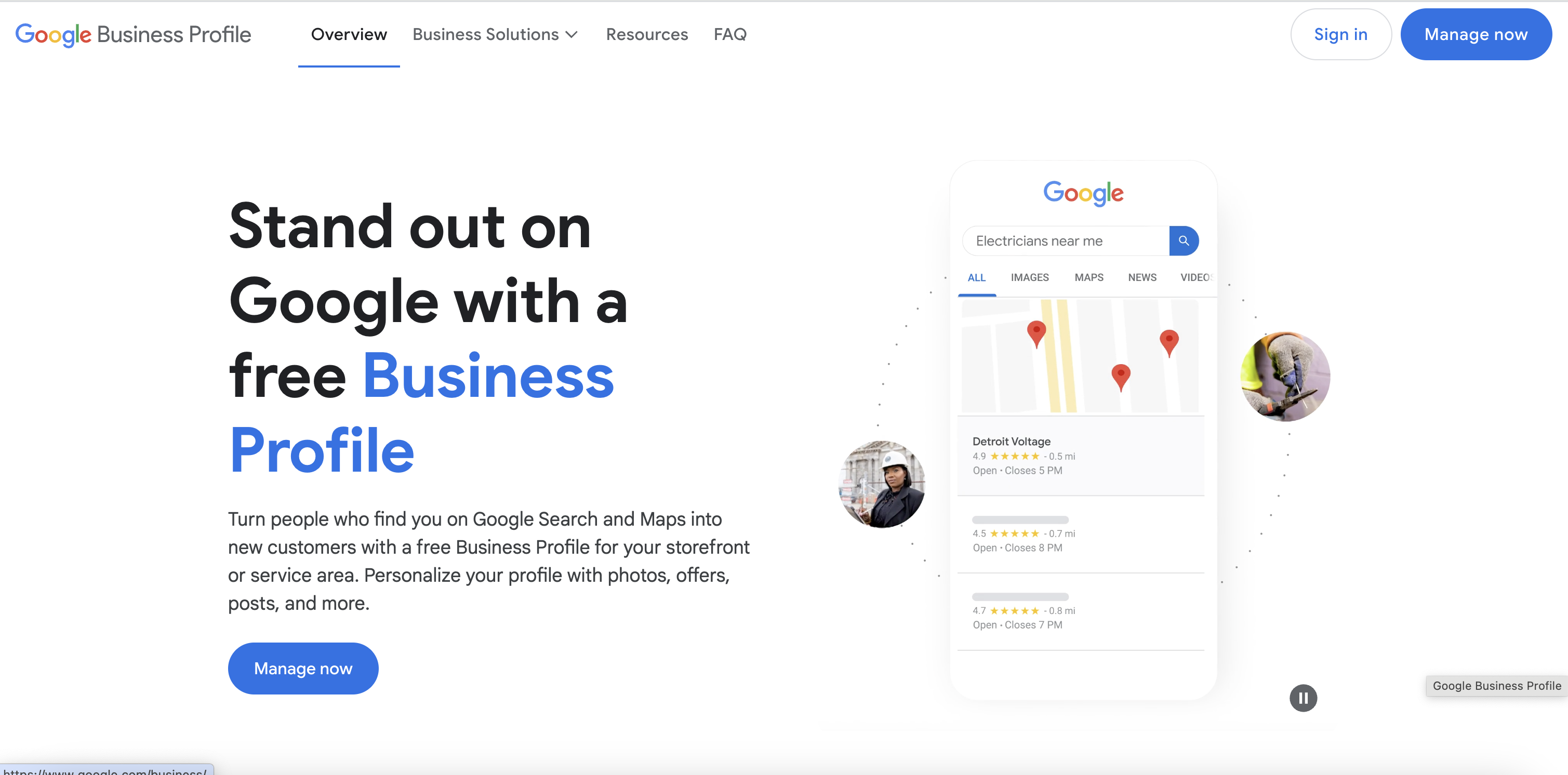
Step 2: Navigate to the Google Business Profile Manager
Once your Google account is ready, head to the Google Business Profile Manager.
- Click on “Manage now.”
- Select the account you want to work on if you’re managing multiple businesses.
- For new profiles, click “Add your business to Google.”
Pro Tip: Use the desktop version for more straightforward navigation and better access to tools.
Step 3: Add Your Business Information
Input accurate and complete information to maximize your profile’s effectiveness.
- Business Name: Enter your official business name. Consistency across all platforms is key.
- Business Category: Select the most relevant category. If you’re unsure, start typing and review Google’s suggestions.
- Location: Add your address if customers visit your physical location. If you operate remotely, specify your service area instead.
- Contact Information: Provide your phone number, website URL, and email address for customer inquiries.
Step 4: Verify Your Business
Verification is crucial when you setup a Google Business Profile. Google offers several verification methods:
- Postcard Verification: Google sends a postcard with a unique code to your business address.
- Phone or Email Verification: Available for some businesses, enabling quicker verification.
- Video Verification: An emerging option in 2025, where you’ll record a short video showcasing your business location or workspace.
Troubleshooting Tips:
- Double-check your address before requesting a postcard.
- Respond promptly to verification requests to avoid delays.
Get a Free Google Business Profile Analysis! →
Step 5: Optimize Your Profile for Success
Optimization ensures your profile attracts and engages potential customers.
- Business Description: Write a compelling, keyword-rich description highlighting your services, values, and unique selling points. Google now provides AI-powered suggestions to enhance your text.
- Photos and Videos: Upload high-quality images of your storefront, products, and team. Videos showcasing your workspace or behind-the-scenes content can further engage customers.
- Business Hours: Add accurate hours of operation, including holiday schedules.
- Services and Products: List your offerings with detailed descriptions and prices where applicable.
- Posts and Updates: Use the “Posts” feature to share promotions, events, or updates regularly.
Step 6: Manage Reviews
- Encourage Reviews: Ask satisfied customers to leave reviews. Provide direct links to simplify the process.
- Respond Promptly: Reply to all reviews, both positive and negative. Thank customers for positive feedback and address concerns professionally in negative reviews.
- Flag Inappropriate Reviews: If you spot fake or irrelevant reviews, report them to Google for removal.
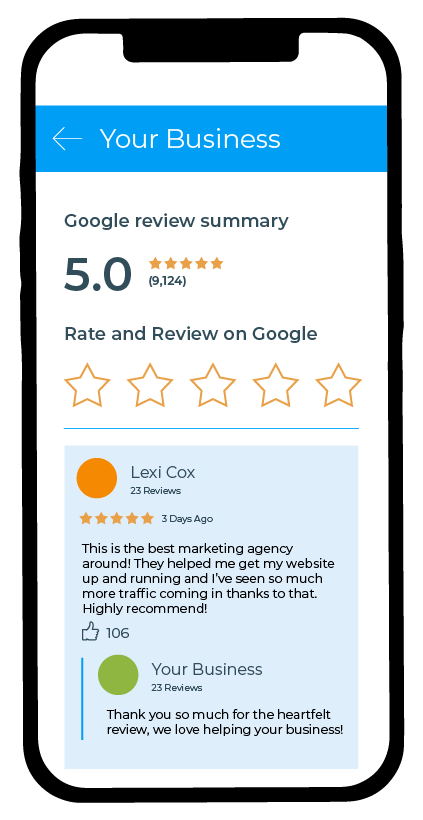
Step 7: Monitor Insights and Performance
- Search Queries: Keywords customers use to find your business.
- Profile Views: Number of times your profile appears in search results.
- Customer Actions: Calls, website clicks, and direction requests.
Use these insights to refine your strategy and improve engagement.
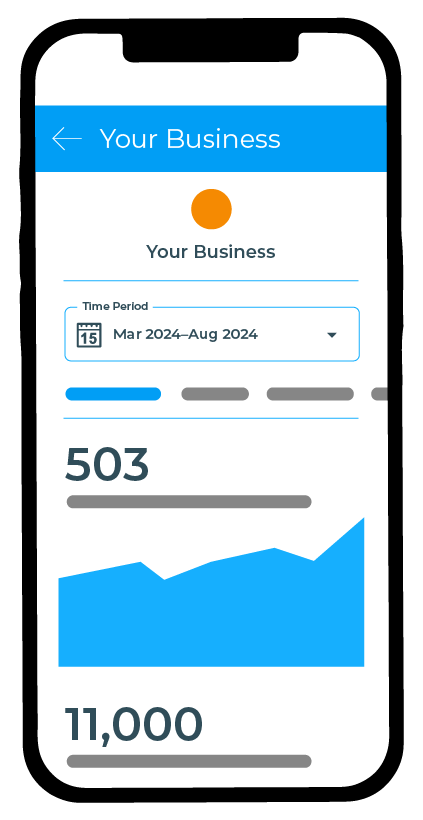
Common Mistakes to Avoid
Avoid these pitfalls to ensure your GBP remains effective:
- Inconsistent Information: Ensure your name, address, and phone number (NAP) are consistent across all platforms.
- Ignoring Reviews: Failing to respond can harm your reputation.
- Neglecting Updates: Keep your profile updated with new photos, posts, and service changes.
Additional Tips for 2025
Make the most of new features and tools available in 2025:
- AI-Powered Tools: Leverage Google’s AI suggestions for automated responses and content creation.
- Integration with Social Media: Sync your GBP with your social media platforms for a seamless online presence.
- Use Advanced Features: Explore tools like live chat, appointment scheduling, and customer messaging to enhance interaction.
In Summary
Setting up a Google Business Profile in 2025 is essential for any business looking to thrive online. Following this guide will create a profile that attracts and engages customers effectively.
Ready to take your Google Business Profile to the next level? Contact BizIQ for a free profile analysis and let our experts ensure your business gets the visibility it deserves.


