Effectively managing a Google Business Profile (GBP) often requires collaboration. Whether you’re working with team members, a digital marketing agency, or other trusted partners, giving them access can streamline the process and enhance your online presence. This guide explains how to grant access to your GBP safely and efficiently.
Table of Contents
Why Give Access to Your Google Business Profile?
Sharing access to your Google Business Profile allows:
- Collaboration: Team members or agencies can help manage updates, respond to reviews, and monitor performance.
- Efficiency: Delegating responsibilities ensures timely updates and better customer engagement.
- Specialized Expertise: Experts can optimize your profile for visibility and customer interaction.
Step-by-Step Guide to Give Access to Your Google Business Profile
1. Sign In to Your Google Account
Log in to the Google account associated with the Google Business Profile. Ensure you have the role of Owner, as only owners can manage user permissions.
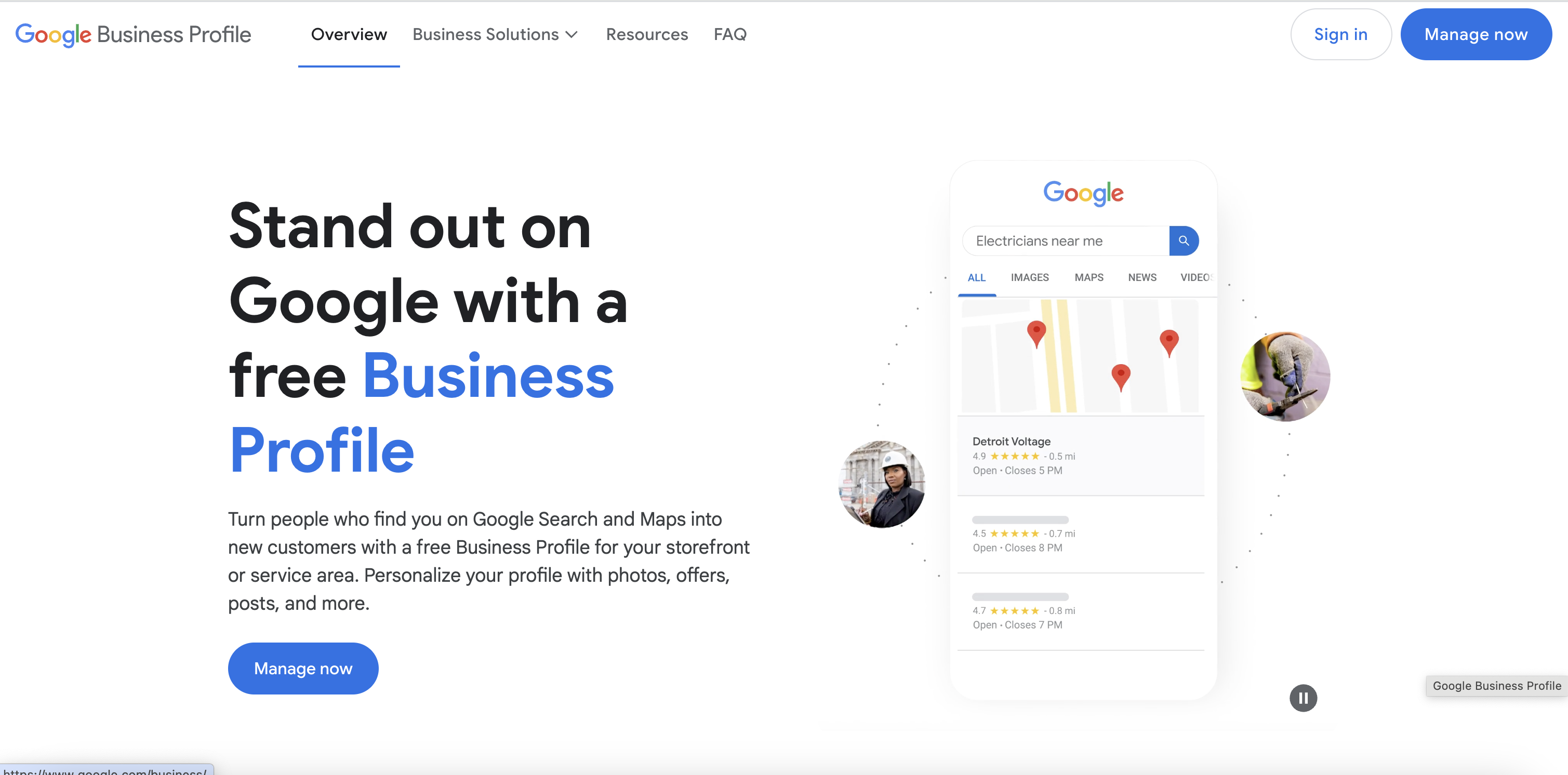
2. Access Google Business Profile Manager
Visit Google Business Profile Manager and select the business profile you want to add users to.
3. Navigate to the Users Section
In the left-hand menu, click on Users.
You’ll see a list of people currently accessing the profile and their roles.
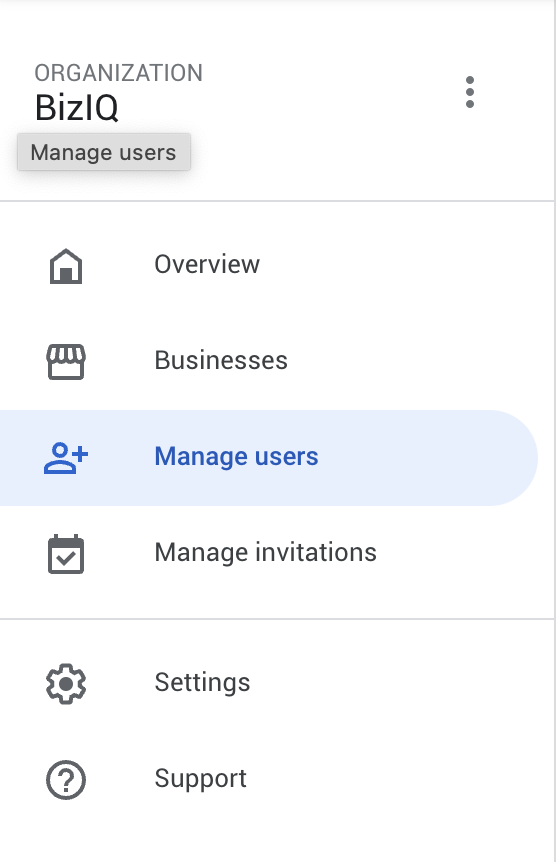
4. Add a New User
- Click the Add Users button (usually a person icon with a plus sign).
- Enter the email address of the person you want to invite.
- Select their role from the following options:
-
- Owner: Full control over the profile, including adding or removing users.
- Manager: Access to most features but cannot manage user permissions.
- Site Manager: Limited access for handling day-to-day tasks like updating information and responding to reviews.
5. Send the Invitation
Click Invite to send an email invitation.
The invited user will receive an email with instructions on accepting the invitation.
6. Monitor User Access
Once the user accepts the invitation, their status will change from “Pending” to their designated role.
You can manage or remove their access anytime through the Users section.

Best Practices for Managing Access
- Grant Access Wisely: Only share access with trusted individuals or agencies.
- Regularly Review Permissions: Periodically check who has access and remove anyone who no longer needs it.
- Use Appropriate Roles: Assign roles based on the level of access required for their tasks.
- Secure Your Account: Enable two-factor authentication (2FA) for added security.
Troubleshooting Common Issues
- Invitation Not Received: Ask the invitee to check their spam/junk folder or resend the invitation.
- Cannot Add Users: Ensure you are logged in as an Owner, as Managers cannot manage users.
- Profile Not Listed: Confirm you’re logged into the correct Google account associated with the profile.
Need Help Managing Your Google Business Profile?
At BizIQ, we’re experts in managing Google Business Profiles. With over 36,000 profiles created and optimized, our team can assist you in managing permissions, optimizing your profile, and boosting your local search visibility.
Contact us today to learn more about how we can help you grow your business online.


