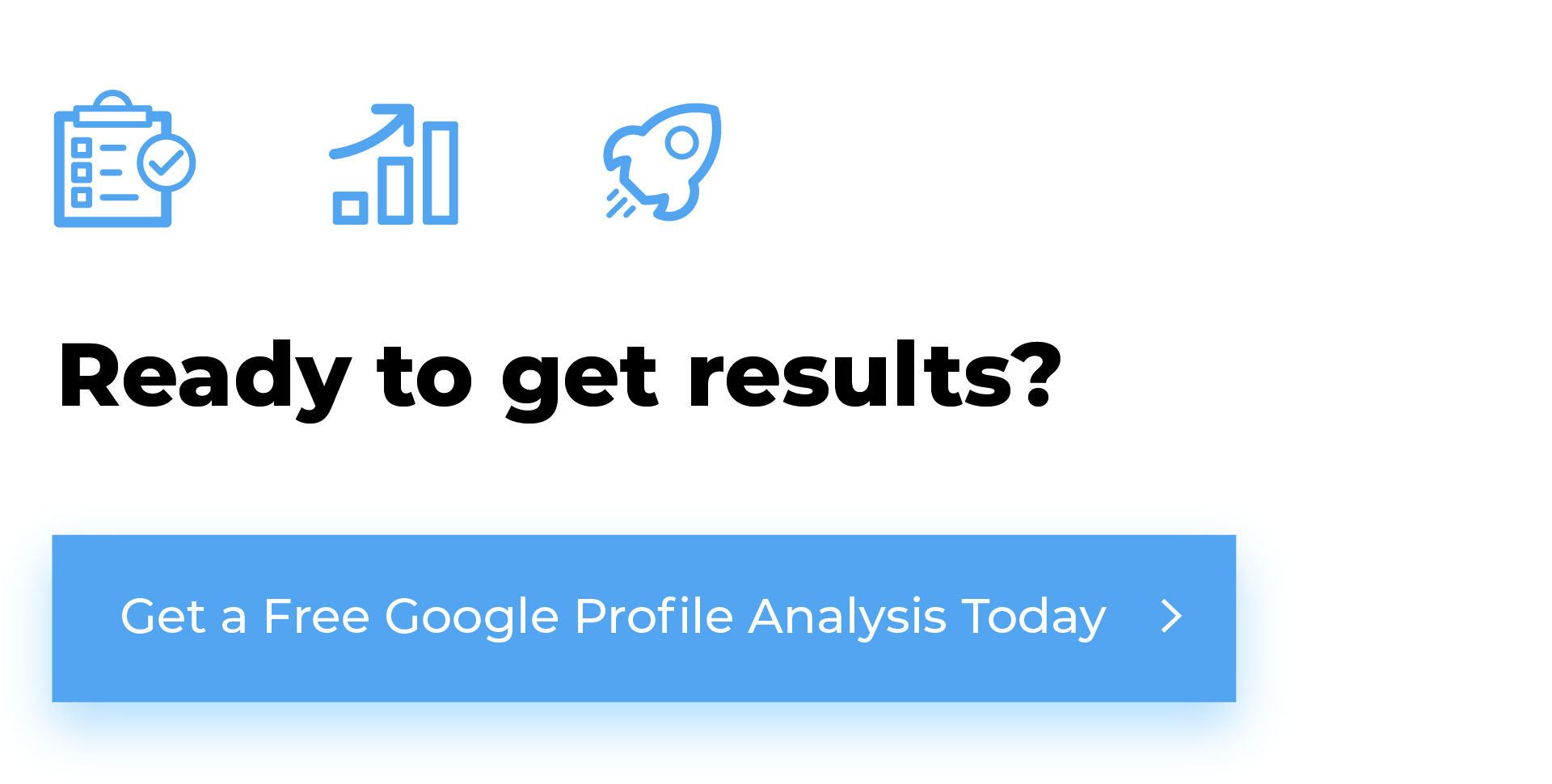When managing your online presence, particularly for businesses, your Google Business Profile (GBP) is pivotal in how customers find and interact with your services. Whether it’s for integrating with third-party tools, managing reviews, or enhancing your local SEO, knowing how to find your Google Business Profile ID is essential. Here’s a step-by-step guide to help you locate this crucial piece of information.

Understanding Google Business Profile ID
Your Google Business Profile ID, sometimes known as the Place ID, is a unique identifier for your business listing on Google. It’s used internally by Google to differentiate your listing from millions of others across the globe. This ID is beneficial when you’re looking to use Google’s APIs or need to specify your business in a manner that leaves no room for error.
The Importance of Your Google Business Profile ID
Knowing your Google Business Profile ID is essential for various reasons. It simplifies the process of managing your profile, integrating with other Google services, and troubleshooting any issues that may arise. Additionally, it plays a significant role in enhancing your local SEO by ensuring your business information is consistent across the web.
How To Find Your Google Business Profile ID
- Step 1: Access the Google Business Profile Manager
First, ensure you’re logged into the Google account associated with your business. Then, navigate to the Google Business Profile Manager at https://www.google.com/business/. This is where all your business listings under your account will be displayed. - Step 2: Select Your Business
From the list of businesses you manage, select the one for which you want to find the ID. If you manage multiple listings, make sure you choose the correct one to avoid any confusion later on. - Step 3: Next, select click on the three dots next to where it says “Your business on Google”. From those three dots, click on “Business Profile Settings”, then “Advanced Settings,” and there you’ll see the “Business Profile ID”.
- Step 4: Use the Place ID Finder (Google Maps API)
Google provides a handy tool called the Place ID Finder, which is part of the Google Maps API. You can access it by visiting https://developers.google.com/maps/documentation/places/web-service/place-id. Once there, you can search for your business by name or address. As you type, suggestions will appear below the search box. Select your business from these suggestions. - Step 5: Copy Your Place ID
After selecting your business, the tool will display your Place ID, which is a long string of letters and numbers. This is the ID you’re looking for. Make sure to copy it carefully, as it needs to be exact if you’re using it for any integrations or API calls.

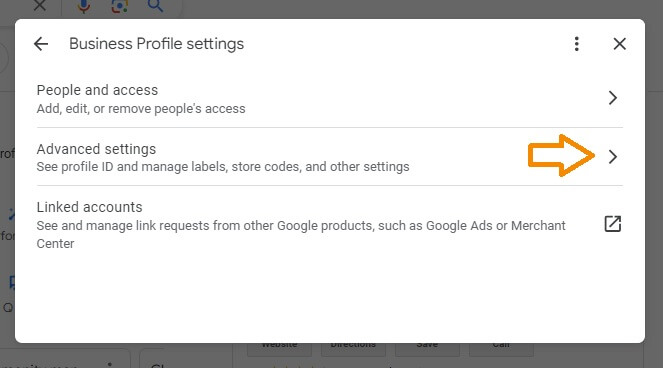
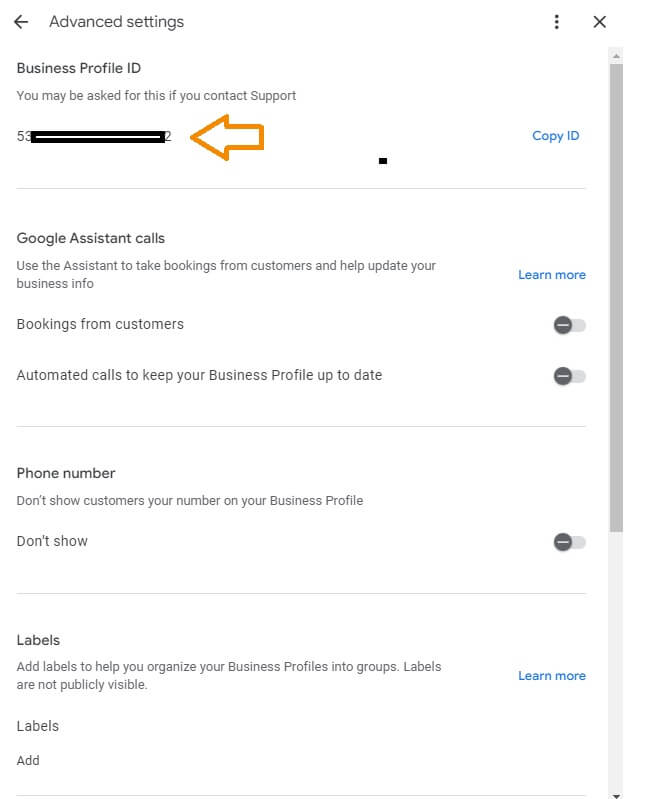
Get a Free Google Business Profile Analysis! →
Tips for Managing Your Google Business Profile ID
Keep it Secure: Your Google Business Profile ID is a unique identifier for your business. While it’s not sensitive information like a password, it’s still a good idea to be mindful of where and how you share it.
Integration Uses: Your GBP ID can be used to integrate your Google reviews onto your website, link to your Google Maps listing directly, or use various Google APIs for more advanced features.
Bookmark the Place ID Finder: If you frequently need to access your GBP ID or manage multiple listings, bookmarking the Place ID Finder tool can save you time.
Conclusion
Finding your Google Business Profile ID is a straightforward process, but it’s essential in leveraging the full suite of features Google offers to businesses. Whether you want to enhance your online presence, manage reviews, or integrate with other services, your GBP ID is the key to unlocking these capabilities. By following the steps outlined above, you can easily locate your ID and make the most of your Google Business Profile.
Working with BizIQ
BizIQ provides digital marketing solutions to businesses so they can dominate their local industries affordably and effectively. Our experienced professionals can assist you in navigating the intricacies of your Google Business Listing, ensuring that your online presence reflects the most accurate and up-to-date information.
Get a Free Google Business Profile Analysis! →