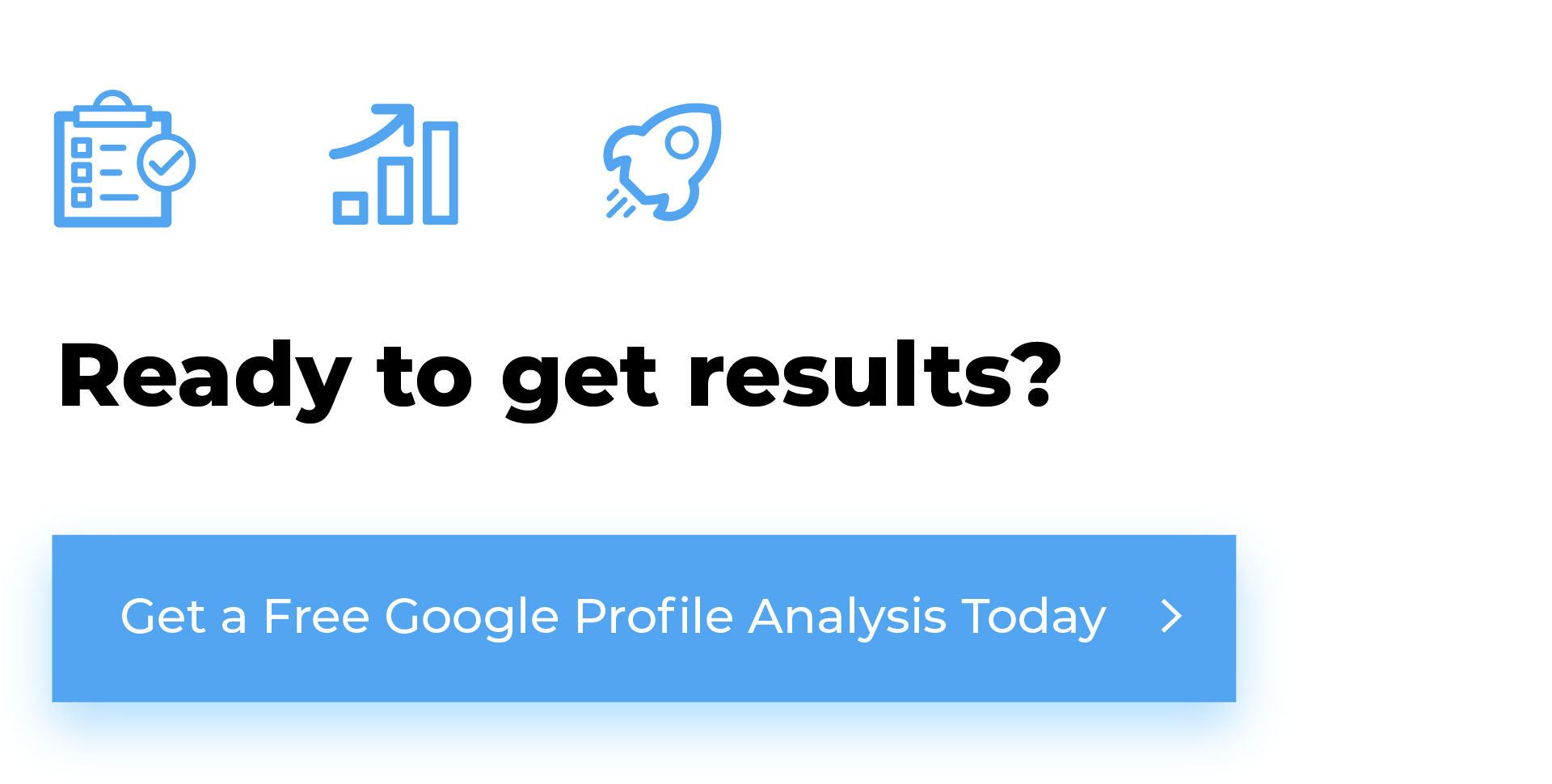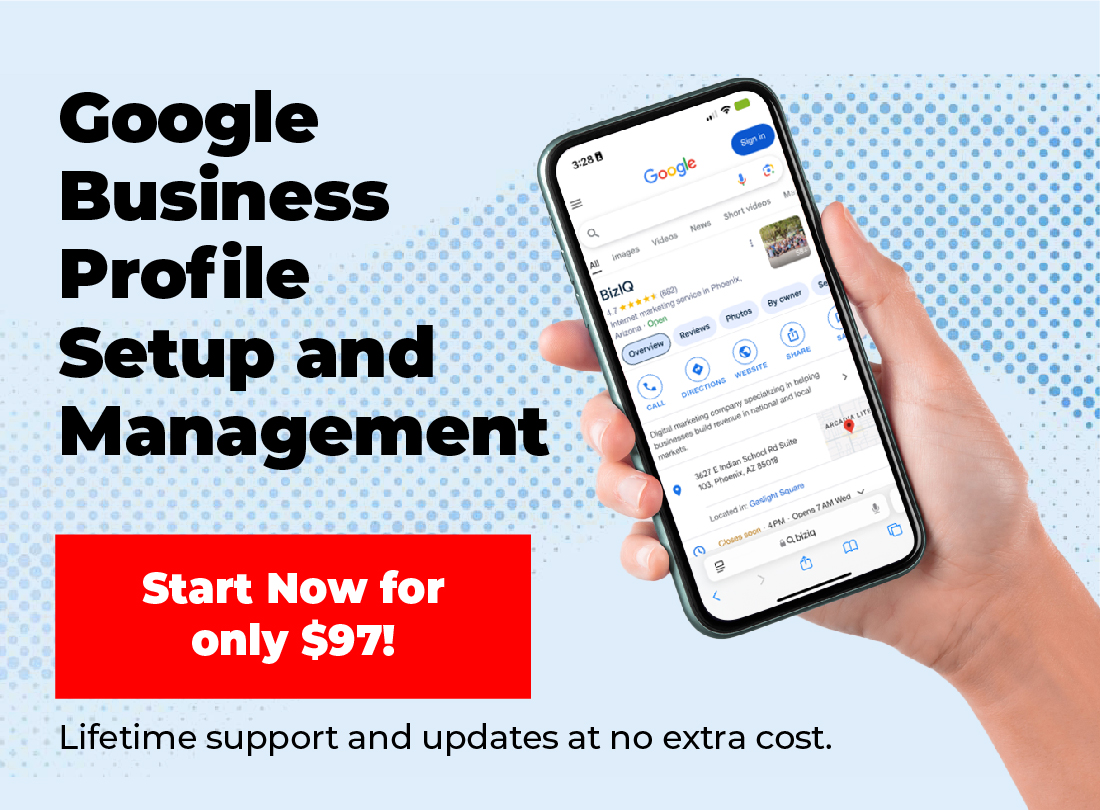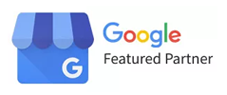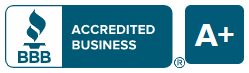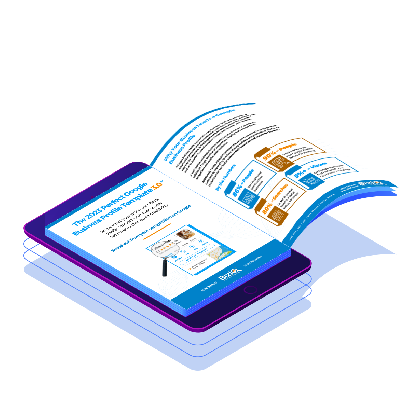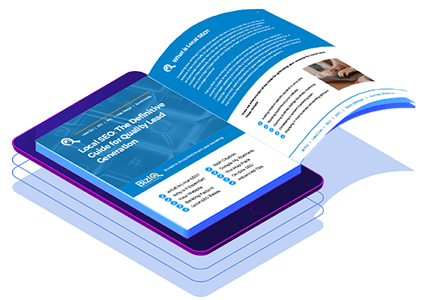Adding a Frequently Asked Questions (FAQ) section to your Google My Business (GMB) profile can significantly enhance your online presence. It helps answer common customer inquiries, improves user experience, and can boost your local SEO. This step-by-step guide will walk you through adding an FAQ section to your Google My Business profile.
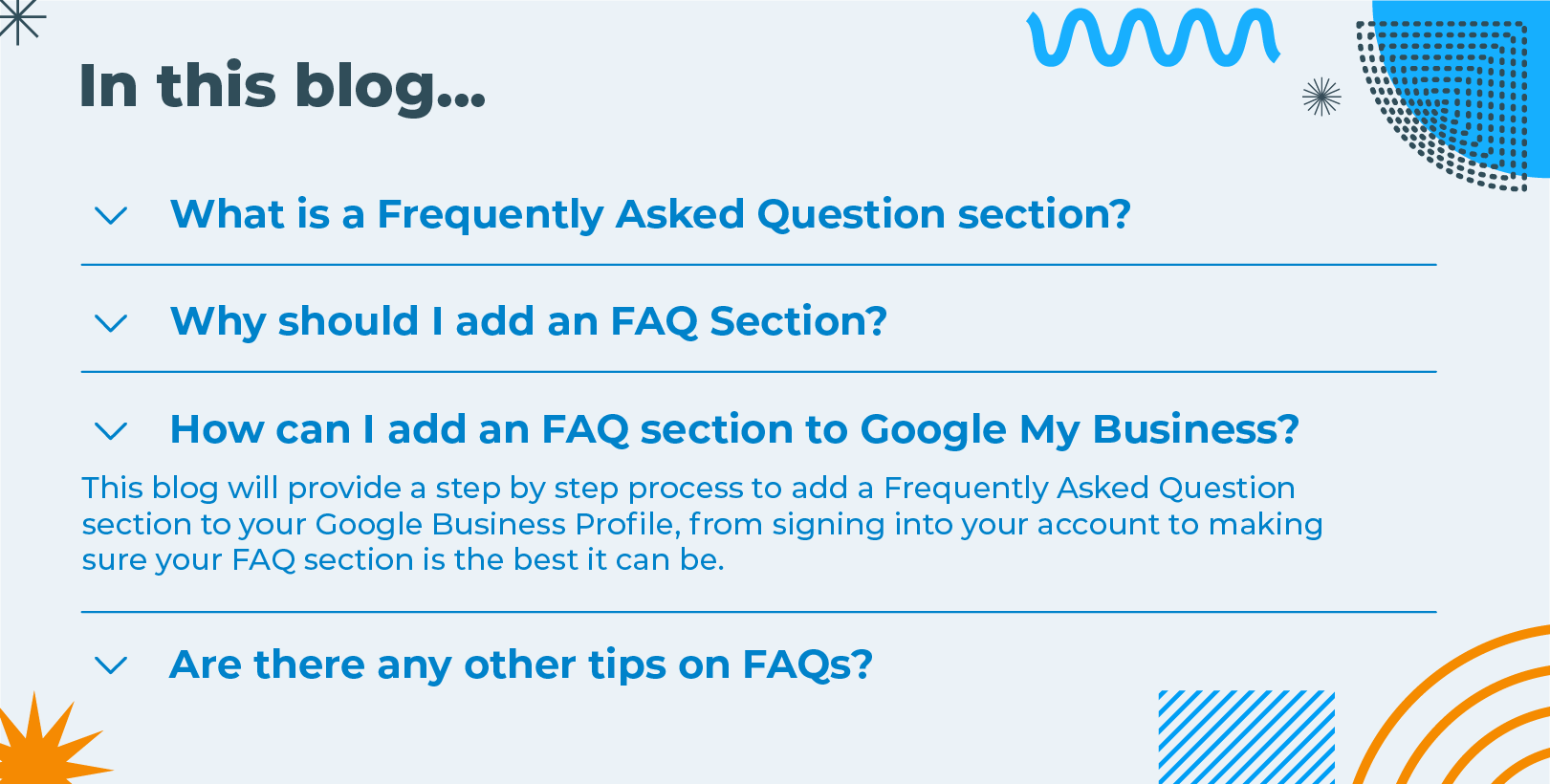
Why Add an FAQ Section to Your Google My Business Profile?
Benefits of an FAQ Section
- Enhances Customer Experience: Quickly answers common questions, reducing the need for direct inquiries.
- Boosts Local SEO: This increases the likelihood of appearing in local search results, as Google favors detailed, relevant content.
- Builds Trust: Shows potential customers that you proactively address their concerns.
- Saves Time: Reduces the volume of repetitive questions, allowing you to focus on other aspects of your business.
Step-by-Step Guide to Adding FAQ to Google My Business
Step 1: Sign In to Google My Business
- Go to Google My Business.
- Sign in with your Google account associated with your business.
Step 2: Access Your Business Profile
- Select the business location you want to manage if you have multiple locations.
- Click on the “Info” tab from the menu on the left side of the dashboard.
Step 3: Create Your FAQ Section
While Google My Business doesn’t have a dedicated FAQ section, you can effectively use the Q&A feature to serve the same purpose. Here’s how:
- Navigate to the Q&A Section: Scroll down to the “Questions & answers” section on your business profile.
- Ask a Question: Click on the “Ask a question” button.
- Answer the Question: After submitting the question, click on it and provide a detailed answer.
Step 4: Populate Your FAQ Section
To make your FAQ section comprehensive, consider including the following types of questions:
- General Information: What are your business hours? Where are you located?
- Products/Services: What services do you offer? Do you have any special deals or discounts?
- Policies: What is your return policy? Do you offer delivery?
- Customer Support: How can customers contact you for support? Do you provide online support?
Step 5: Optimize Your FAQ For SEO
- Use Relevant Keywords: Incorporate keywords that potential customers might use when searching for your business.
- Be Clear and Concise: Provide straightforward answers to make it easy for customers to find the necessary information.
- Update Regularly: Keep your FAQ section updated with any new questions or changes to your business.
Step 6: Monitor and Engage
- Respond Promptly: Regularly check the Q&A section for new questions and respond promptly.
- Encourage Interaction: Invite your customers to ask questions on your profile. This engagement can improve your visibility and credibility.
Tips for an Effective FAQ Section
- Prioritize Common Questions: Start with the questions you receive most frequently.
- Be Honest and Transparent: Provide truthful and transparent answers to build trust with your audience.
- Use a Conversational Tone: Write your answers in a friendly and conversational tone to make them more relatable.
- Include Links: If applicable, include links to relevant pages on your website for more detailed information.
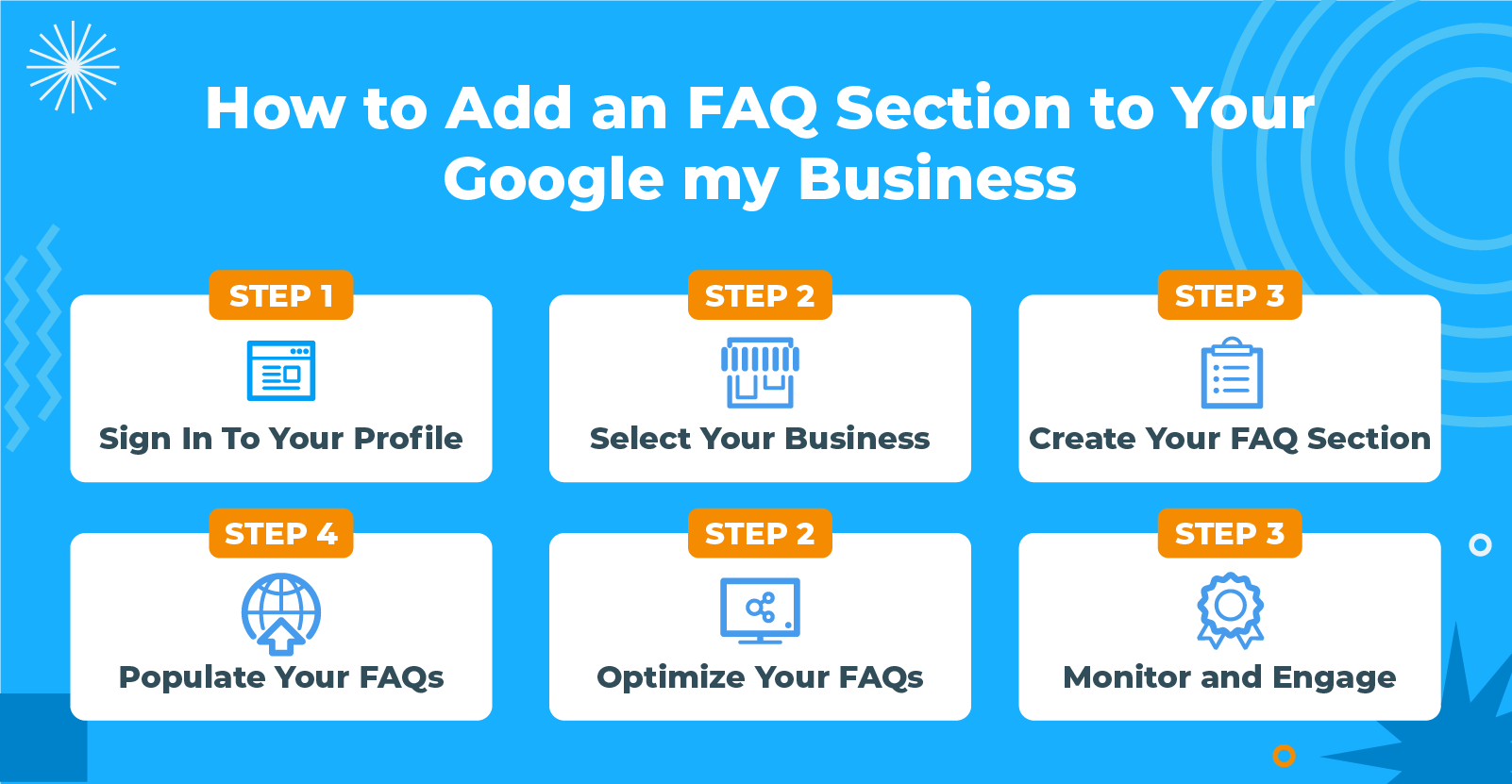
Adding an FAQ section to your Google My Business profile is a simple yet effective way to enhance customer experience, improve local SEO, and build trust with potential customers. Following this step-by-step guide ensures that your business provides valuable information to your audience, ultimately driving more traffic and increasing engagement. Start optimizing your Google My Business profile today and see the benefits unfold!
Sounds like too much work? We get it. Let us take care of your Google Business Profile! Get in touch with us today!