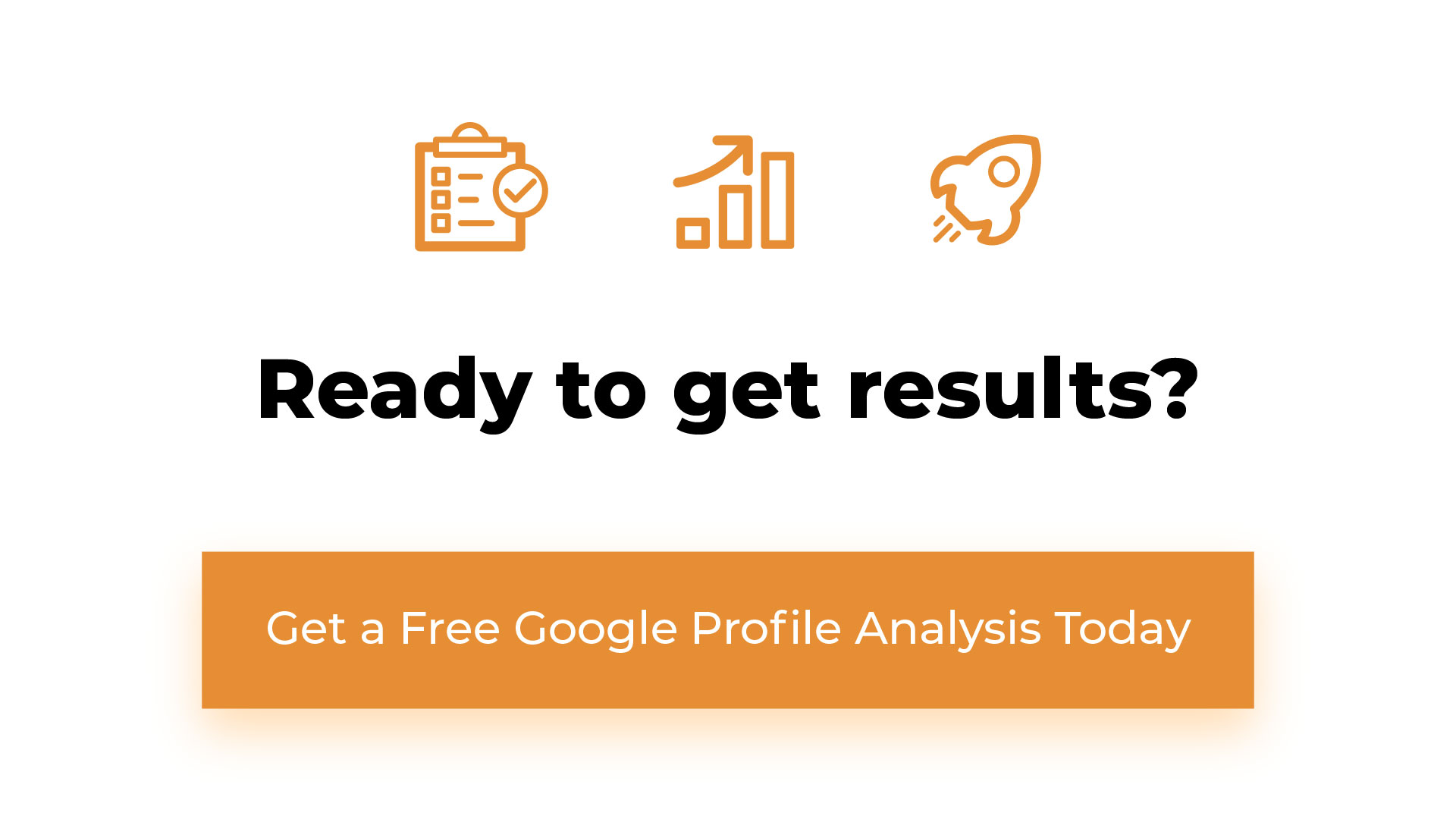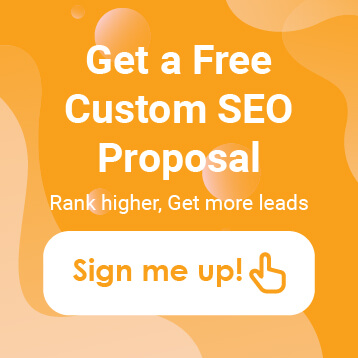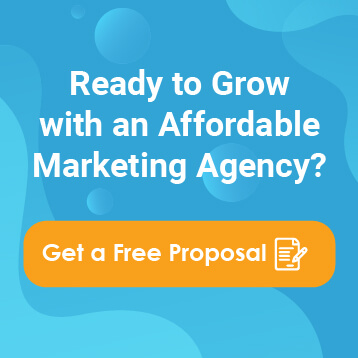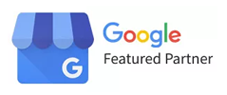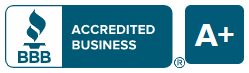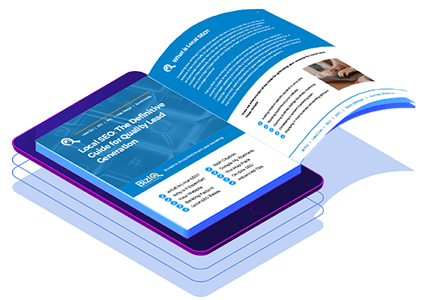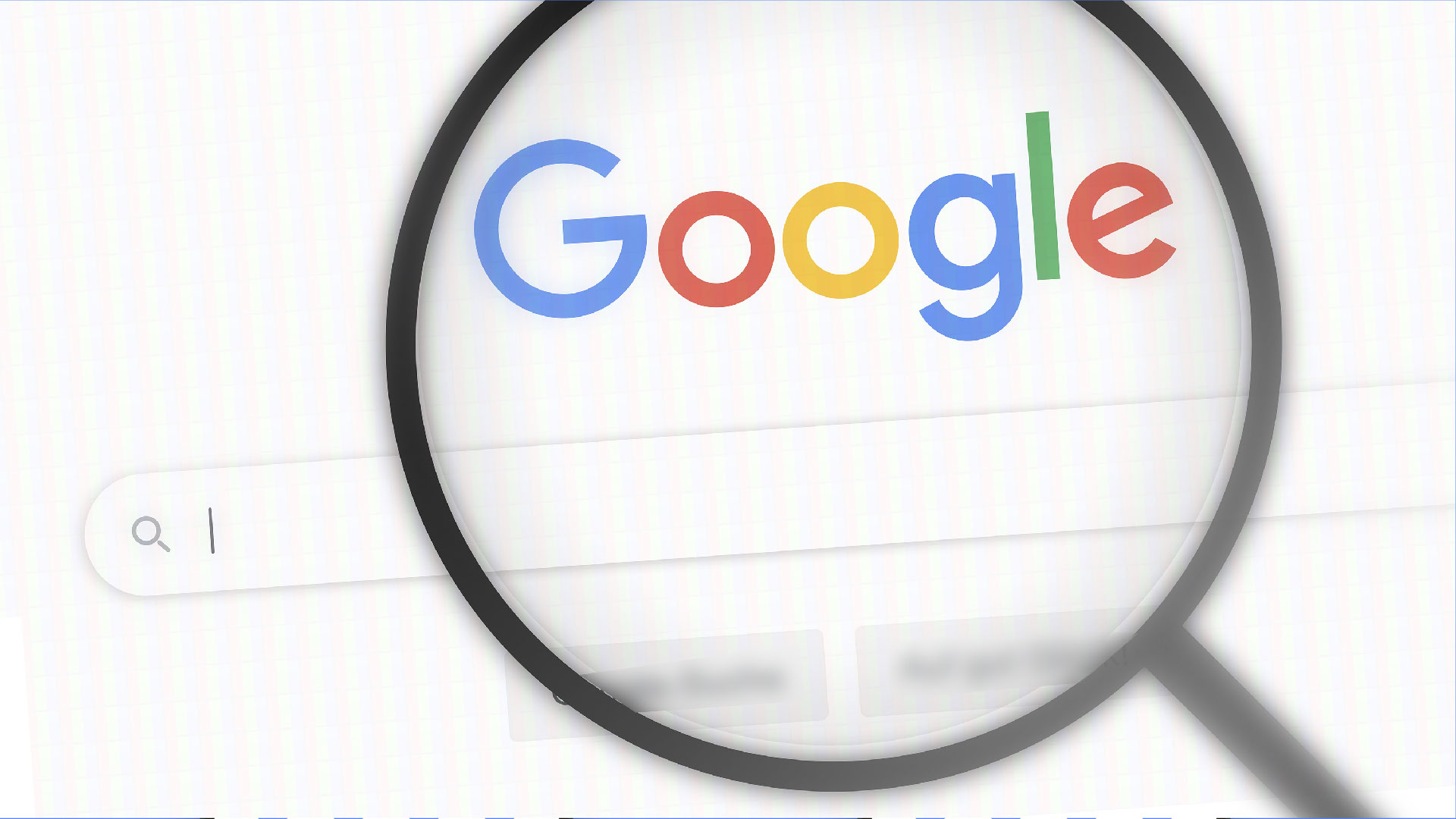
Leveraging every available platform is essential for businesses to reach their target audience effectively. Google Business Pages offer a powerful tool for engaging with customers directly on the search engine results page. In this guide, we’ll walk you through how to post on your Google Business Page, unlocking its full potential to attract, inform, and engage your audience.
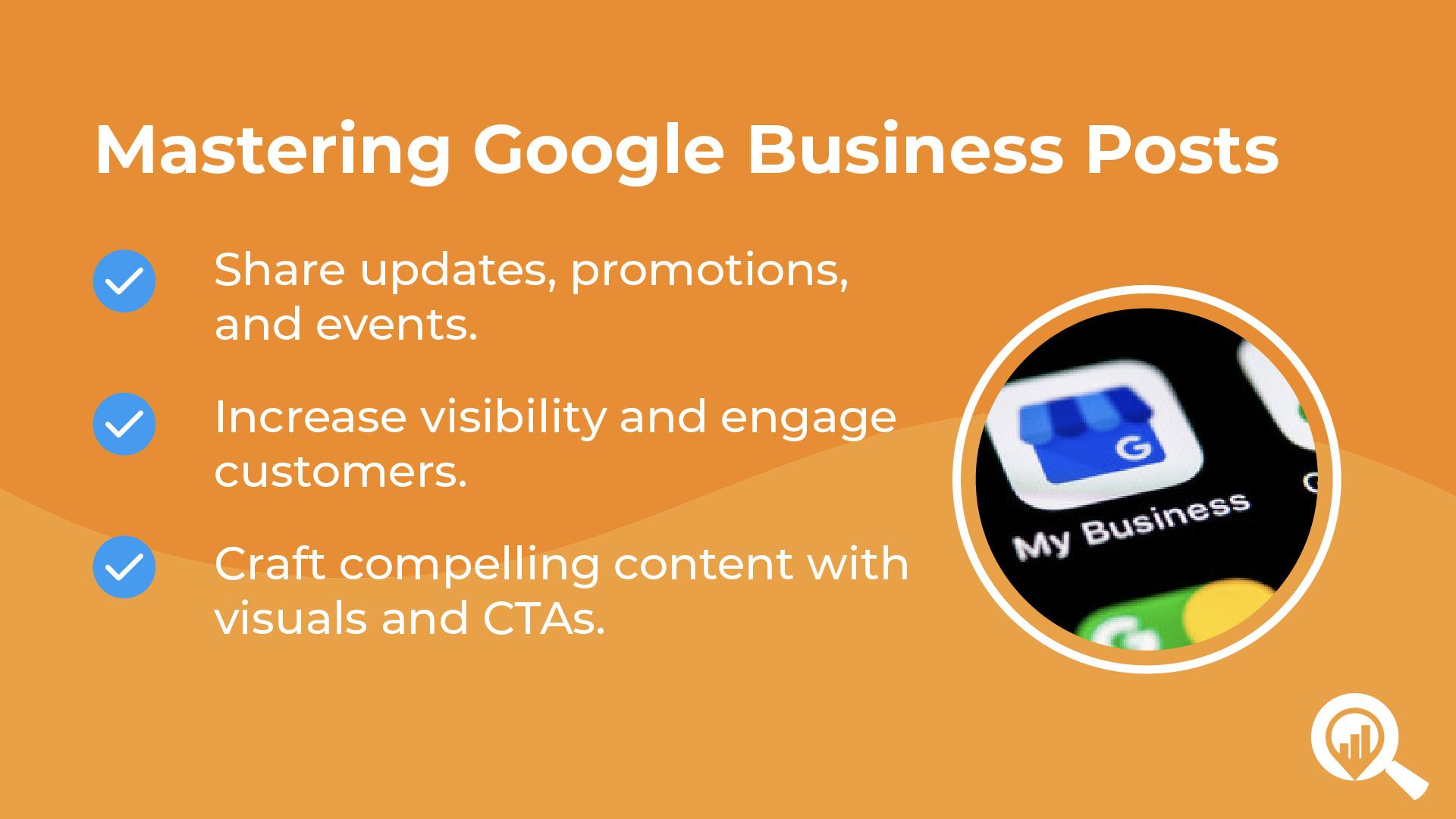
Why Post on Your Google Business Page?
Google Business Page posts appear prominently in search results when users search for your business, products, or services. These posts provide an opportunity to:
- Showcase Updates: Share the latest news, promotions, events, or product launches directly with potential customers.
- Boost Visibility: Increase your business’s visibility on Google by providing fresh and relevant content.
- Engage with Customers: Encourage interactions such as calls, bookings, or visits by providing compelling calls-to-action in your posts.
Step-by-Step Guide to Posting on Your Google Business Page
1. Access Your Google Business Profile
Start by logging into your Google My Business account. Navigate to the “Posts” tab on the dashboard to begin creating your post.
2. Choose Post Type
Google Business Pages offer several post types, including:
- What’s New: Share updates, announcements, or blog posts related to your business.
- Events: Promote upcoming events or special occasions hosted by your business.
- Offers: Highlight discounts, promotions, or exclusive deals available to customers.
- Products: Showcase your business’s products or services, complete with images and descriptions.
- Select the post type that best aligns with the content you want to share.
3. Craft Compelling Content
Create engaging and informative content for your post. Keep it concise and concise, focusing on key details that will capture the reader’s attention. Include relevant keywords to improve search visibility.
4. Add Visuals
Enhance your post with eye-catching visuals, such as images or videos, to attract attention and reinforce your message. Ensure that visuals are high-quality and relevant to the content of your post.
5. Include Call-to-Action
Include a clear call-to-action (CTA) in your post to encourage users to take action. Whether it’s “Call Now,” “Book Appointment,” or “Learn More,” CTAs prompt users to engage with your business directly from the search results page.
6. Preview and Publish
Review your post to ensure accuracy and consistency. Use the preview feature to see how your post will appear in search results. Once satisfied, click “Publish” to make your post live. You did it, you have successfully figured out how to post on your Google Business Page!
7. Monitor Performance
Keep track of the performance of your posts using the insights provided in your Google My Business dashboard. Monitor metrics such as views, clicks, and interactions to gauge the effectiveness of your posts and refine your strategy accordingly. Before you know it, you’ll have mastered the art of how to post on your Google Business Page!
Posting on your Google Business Page is a simple yet powerful way to connect with customers and promote your business directly on Google search results. By following the steps outlined in this guide and consistently sharing relevant and engaging content, you can enhance your business’s visibility, attract new customers, and drive meaningful interactions.
Start maximizing the potential of your Google Business Page today and watch your online presence thrive! Our experts are standing by to help you nail your Google Business Profile. Get started now!