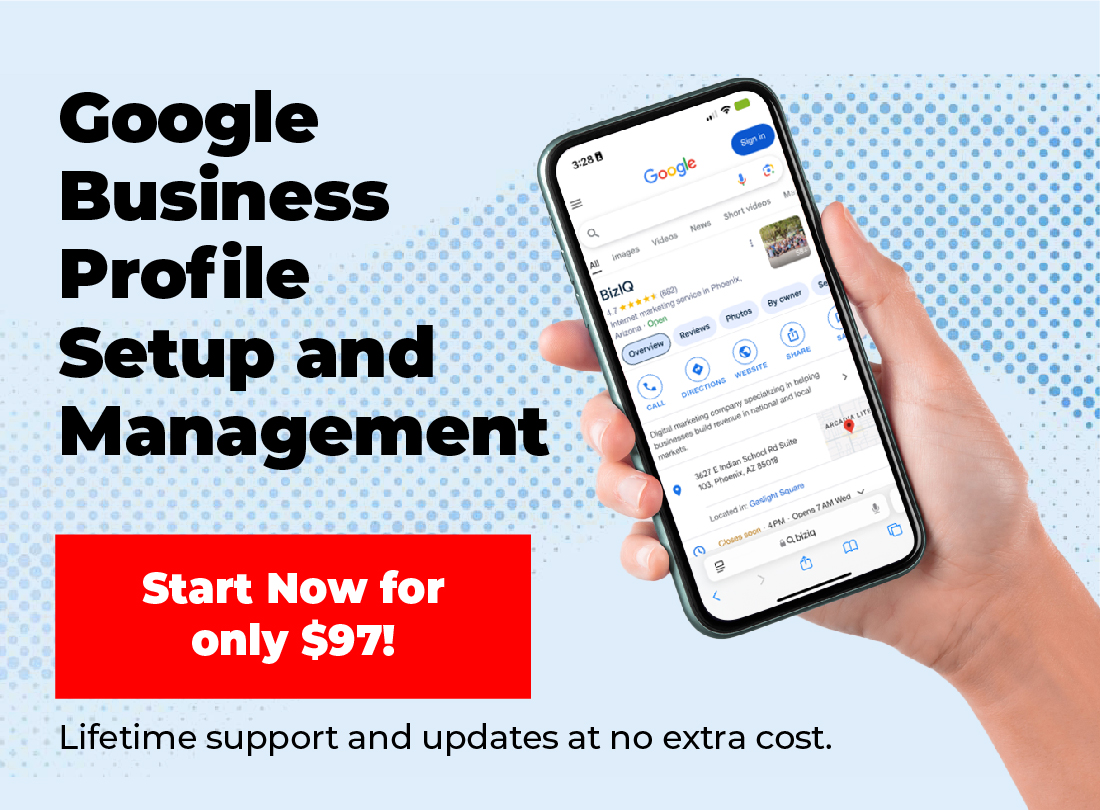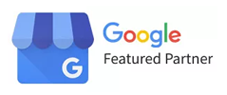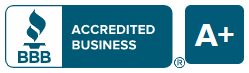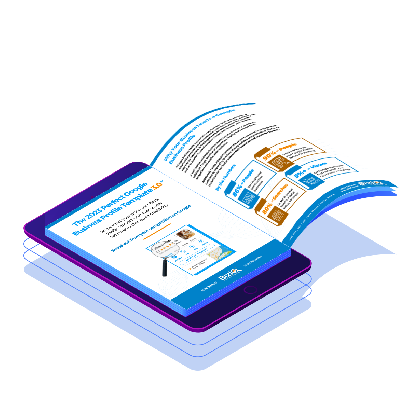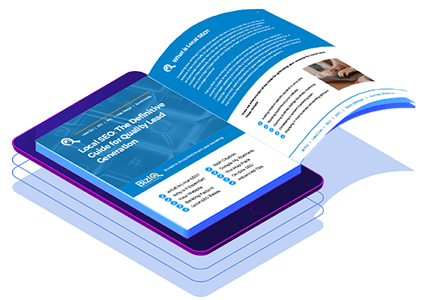Managing a Google Business Profile can be a team effort, especially if you have multiple locations, employees handling different responsibilities, or external marketing experts assisting you. One of the best ways to ensure smooth collaboration is to add users to your Google Business Profile. In this guide, we’ll walk you through the step-by-step process of granting access to others so they can help manage your profile effectively.
Get a Free Google Business Profile Analysis! →
Why Add Users to Your Google Business Profile?
Adding users to your Google Business Profile has several advantages:
- Collaboration: Share responsibilities without sharing sensitive login details.
- Task Delegation: Assign specific roles, allowing team members to perform updates, manage reviews, or add new photos.
- Improved Efficiency: Multiple people can handle different aspects of your profile, ensuring faster updates and better management.
Google makes it easy to add users, giving you control over what they can and can’t do. Here’s a complete guide to help you add users to your Google Business Profile.
Step-by-Step: How to Add Users to Your Google Business Profile
Step 1: Sign In to Google Business Profile
To start, go to the Google Business Profile login page and sign in using the email address associated with your business. This account should have primary ownership of the profile, as only primary owners can add or remove users.

Step 2: Access Your Business Profile Dashboard
After logging in, you will see the main dashboard, which displays all the businesses associated with your account. Select the business profile to which you want to add users.
Step 3: Navigate to the Users Section
Look for the “Users” option on the left-hand menu. Click on it to open the user management panel. This section allows you to see the current users accessing your profile and their respective roles.
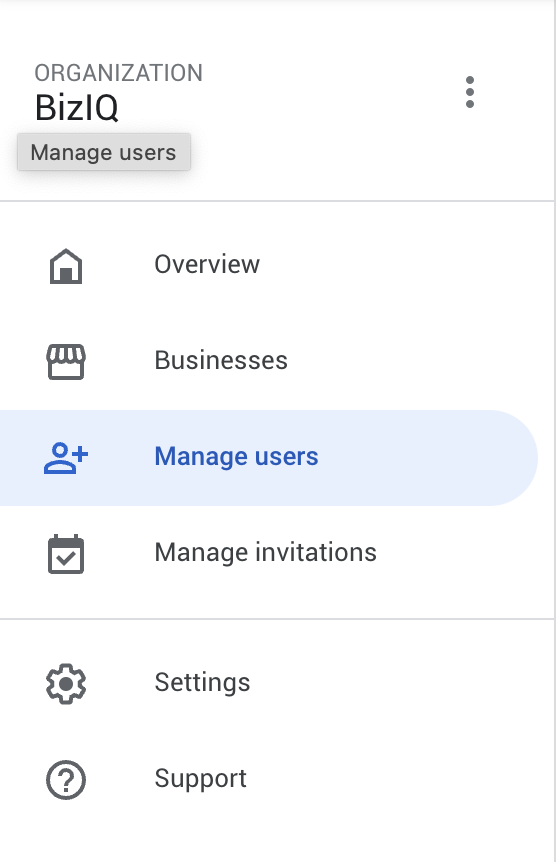
Step 4: Click the Invite New Users Button
To add a new user, click the “Invite New Users” button (usually represented by a “+” icon or located at the top right corner of the “Users” section). A pop-up window will appear, prompting you to enter the email address of the person you want to invite.
Step 5: Choose the Role for the New User
Google Business Profiles allow you to assign different roles to new users. These roles define what actions they can take within the profile. The options are:
- Primary Owner: Has full control over the profile. There can only be one primary owner.
- Owner: Can manage everything except removing the primary owner.
- Manager: Can edit information, respond to reviews, and create posts, but cannot add or remove users.
- Site Manager: Has limited access—primarily to manage locations, view analytics, and edit information.
Choose the role that best fits the new user’s responsibilities, and be mindful of what access level you grant.
Step 6: Send the Invitation
Once you’ve entered the email and selected the role, click “Invite.” The invited user will receive an email requesting access to the Google Business Profile. They must accept the invitation before they can start managing the profile.
Step 7: Monitor Pending Invitations
If the invited user doesn’t immediately accept the invitation, you can check the status in the “Users” section. Pending invites will be visible, and you can resend the invitation if necessary.
Get a Free Google Business Profile Analysis! →
How to Manage and Remove Users from Your Google Business Profile
After successfully adding users, you might need to manage their roles or remove access in the future. Here’s how to handle user management:
Edit User Roles
- Go back to the “Users” section.
- Click on the name of the user whose role you want to change.
- Select a new role from the dropdown menu and save your changes.
Remove a User
In the “Users” section, click the three-dot menu (often represented by three vertical dots) next to the user you want to remove.
- Choose “Remove access” from the dropdown menu.
- Confirm your choice, and the user will be removed from your Google Business Profile.

Best Practices for Adding Users to Your Google Business Profile
Adding users to your Google Business Profile is easy, but following best practices ensures the process is seamless:
- Assign the Right Role: Only grant the necessary permissions. Avoid giving “Owner” access unless the person needs full management capabilities.
- Keep an Eye on Access: Regularly review who has access to your profile, and remove users who no longer need it.
- Educate Your Team: Ensure that everyone with access knows how to use the platform correctly and follows best practices.
- Limit Access During Sensitive Times: Consider limiting access during major promotions or special events to reduce the risk of accidental changes.
Common Mistakes to Avoid
Here are some common mistakes to watch out for when managing users in your Google Business Profile:
- Not Reviewing User Access Regularly: Set a schedule to review who has access and adjust permissions as needed.
- Granting Too Much Access: Only give higher roles if necessary. Use “Manager” or “Site Manager” roles unless full ownership is required.
- Ignoring Security: If an employee leaves your company or a third-party marketer is no longer assisting you, remove their access immediately to prevent unauthorized changes.
The Benefits of Adding Users to Your Google Business Profile
Adding users to your Google Business Profile can bring multiple benefits, including:
- Increased Flexibility: More hands on deck means updates can be quickly handled.
- Efficient Profile Management: Assigning specific roles streamlines responsibilities.
- Enhanced Security: Only authorized users can make changes, reducing the risk of errors.
Get a Free Google Business Profile Analysis! →
In The End: Keep Your Google Business Profile Team Up-to-Date
Knowing how to add users to your Google Business Profile is crucial for effective online presence management. By following the steps outlined above, you can ensure that your profile is always up-to-date, accurately represents your business, and meets the needs of your audience.
Whether you’re a small business or a large enterprise, sharing the workload among trusted team members can lead to a more professional and engaging online presence. Keep a regular check on your user list, assign roles appropriately, and ensure that your team knows the importance of maintaining an optimized Google Business Profile.
For expert assistance or a free Google Business Profile analysis, reach out to our team at BizIQ—we’re here to help you get the most out of your digital presence!