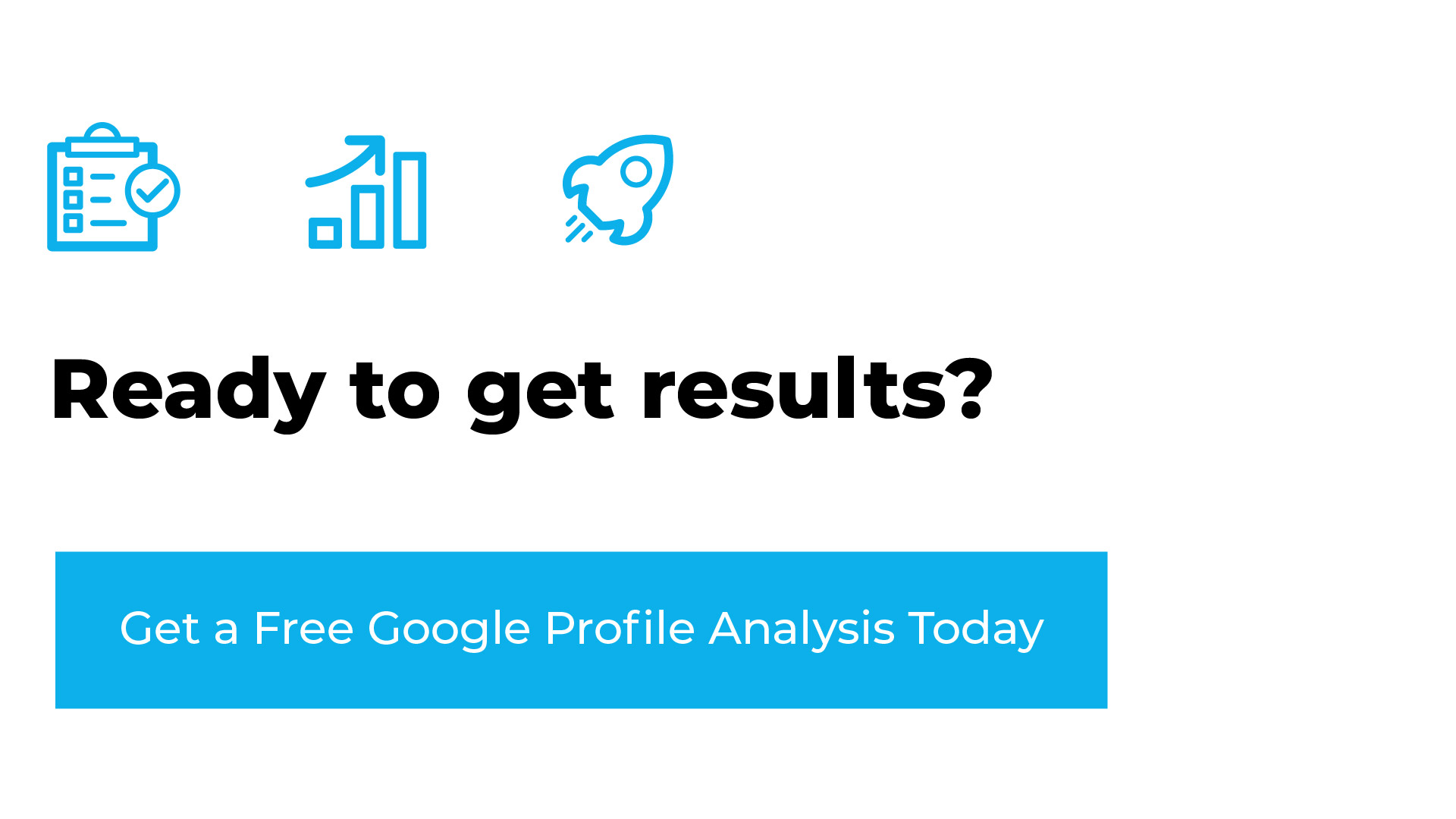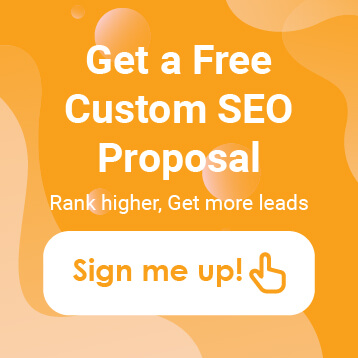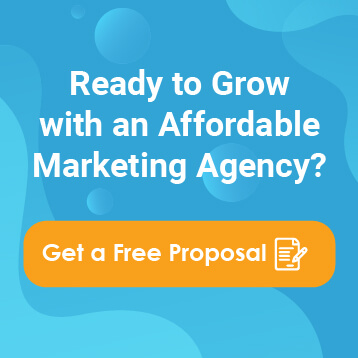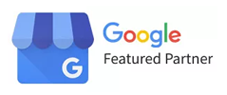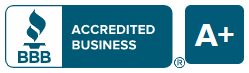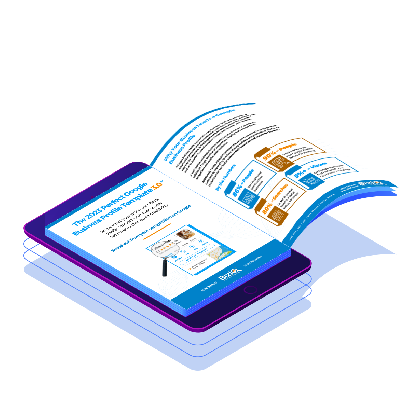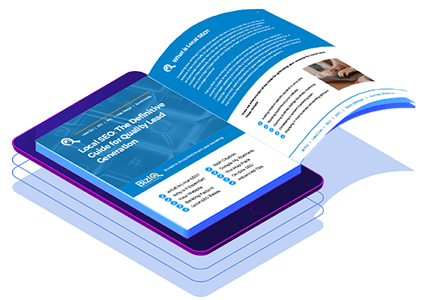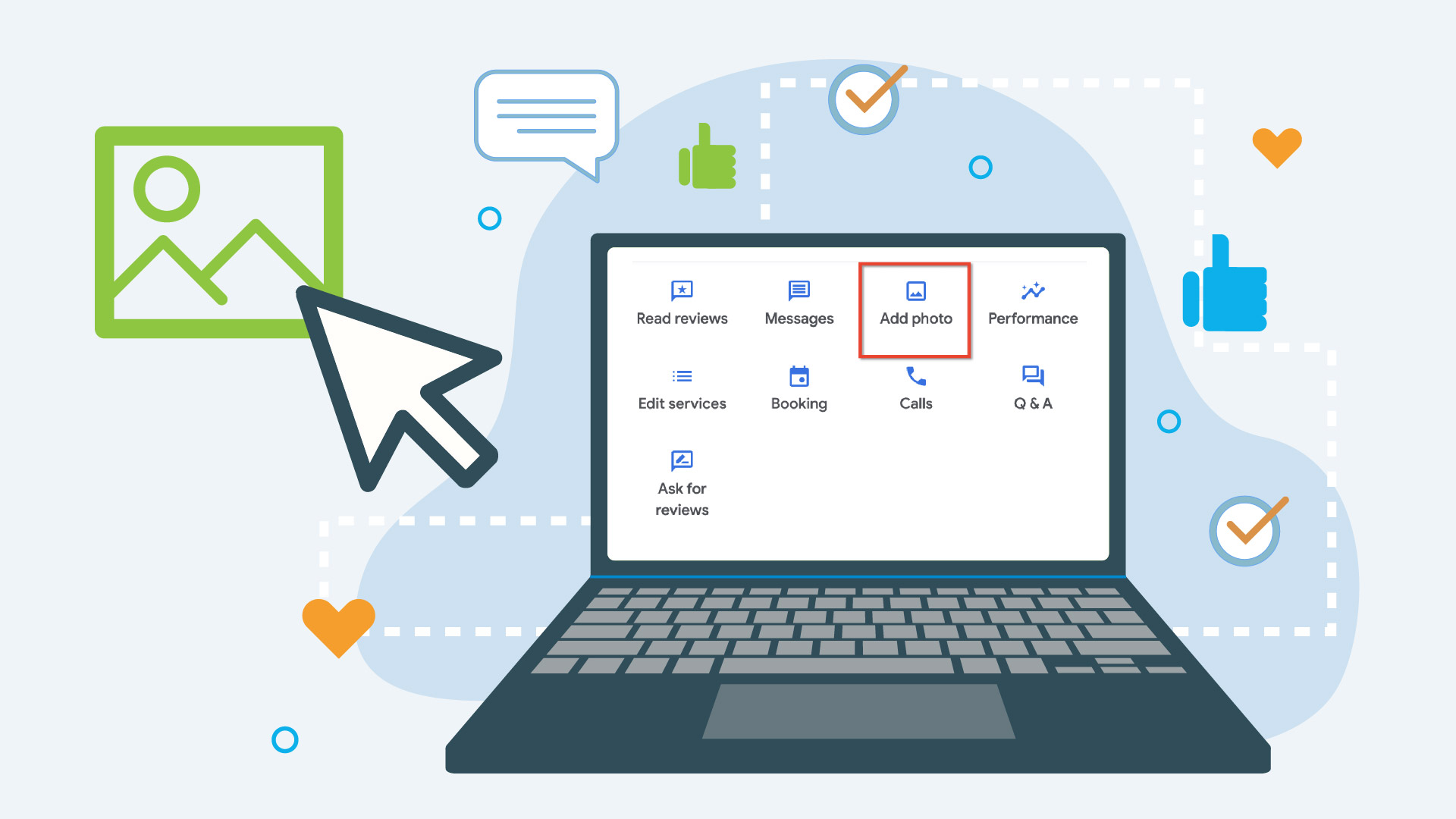
Your Google Business Profile is a digital storefront for potential customers searching for your business online. One key element of your profile is your logo, which is crucial in brand recognition and making a memorable impression. Updating your Google Business Profile logo is a simple yet essential task that can enhance your online presence and attract more customers. In this guide, we’ll walk you through the step-by-step process of how to change the logo on your Google Business Profile.
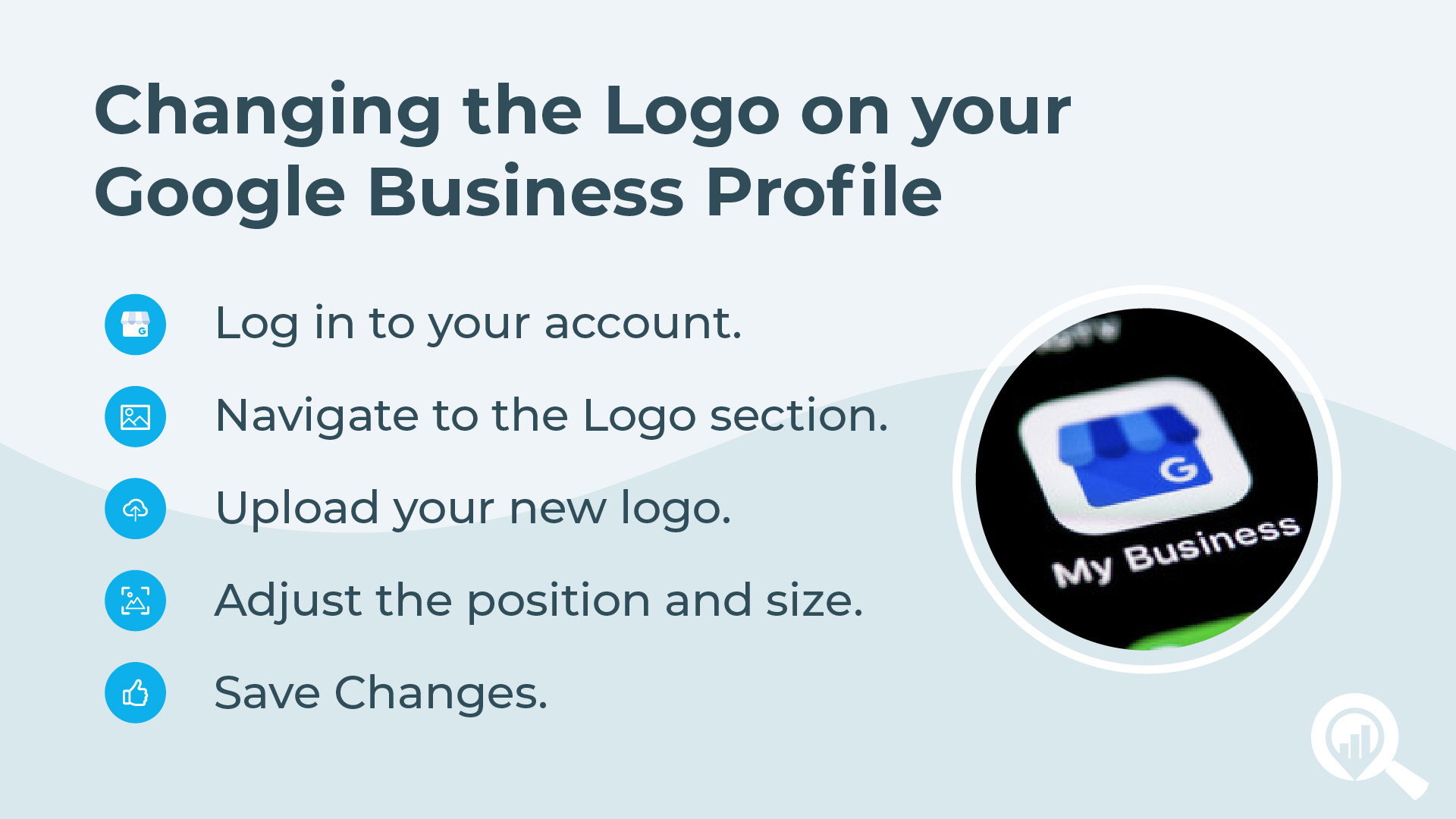
Step 1: Sign in to Your Google My Business Account
To begin the process of how to change the logo on your Google Business Profile, you need to sign in to your Google My Business account. If you haven’t already, go to google.com/business and log in using your credentials.
Step 2: Access Your Business Profile
Once you’re logged in, you’ll see a dashboard with various options related to your business profile. Locate and click on the “Info” tab from the menu on the left-hand side of the screen.
Step 3: Click on the Logo Section
In the “Info” tab, scroll down until you find the section labeled “Logo.” This is where you can upload or change your business logo. Click on the pencil icon next to the current logo to edit it.
Step 4: Upload Your New Logo
After clicking the pencil icon, you’ll see an option to upload a new logo. Click on this option, and a window will appear allowing you to select the image file from your computer. Choose the file containing your new logo and click “Open” to upload it.
Step 5: Adjust the Position and Size (Optional)
Once your new logo is uploaded, you can adjust its position and size within the designated area. Use the provided tools to make any necessary adjustments to ensure your logo looks perfect.
Step 6: Save Changes
After you’re satisfied with the changes, don’t forget to click the “Apply” or “Save” button to update your Google Business Profile with the new logo. Google may take some time to review and approve the changes before they appear publicly.
Step 7: Verify the Changes
To ensure your new logo is successfully updated, visit your Google Business Profile from a different device or browser where you’re not logged in. Verify that the new logo is displaying correctly and that it aligns with your branding and messaging. Voila, you’ve officially figured out how to change the logo on your Google Business Profile!
Changing your logo on your Google Business Profile is a straightforward process that can have a significant impact on how customers perceive your brand online. By following the step-by-step guide outlined above, you can ensure that your business is presented to potential customers searching for your products or services in the best possible light. Keep your branding consistent across all online platforms to build trust and recognition with your target audience.
If you’re looking for further guidance on maximizing and optimizing your Google Business Profile, we’re here to help! Schedule a no-cost analysis with us today; just click here!